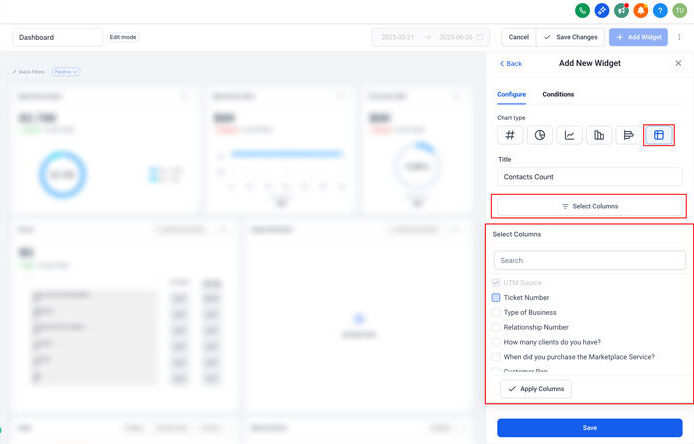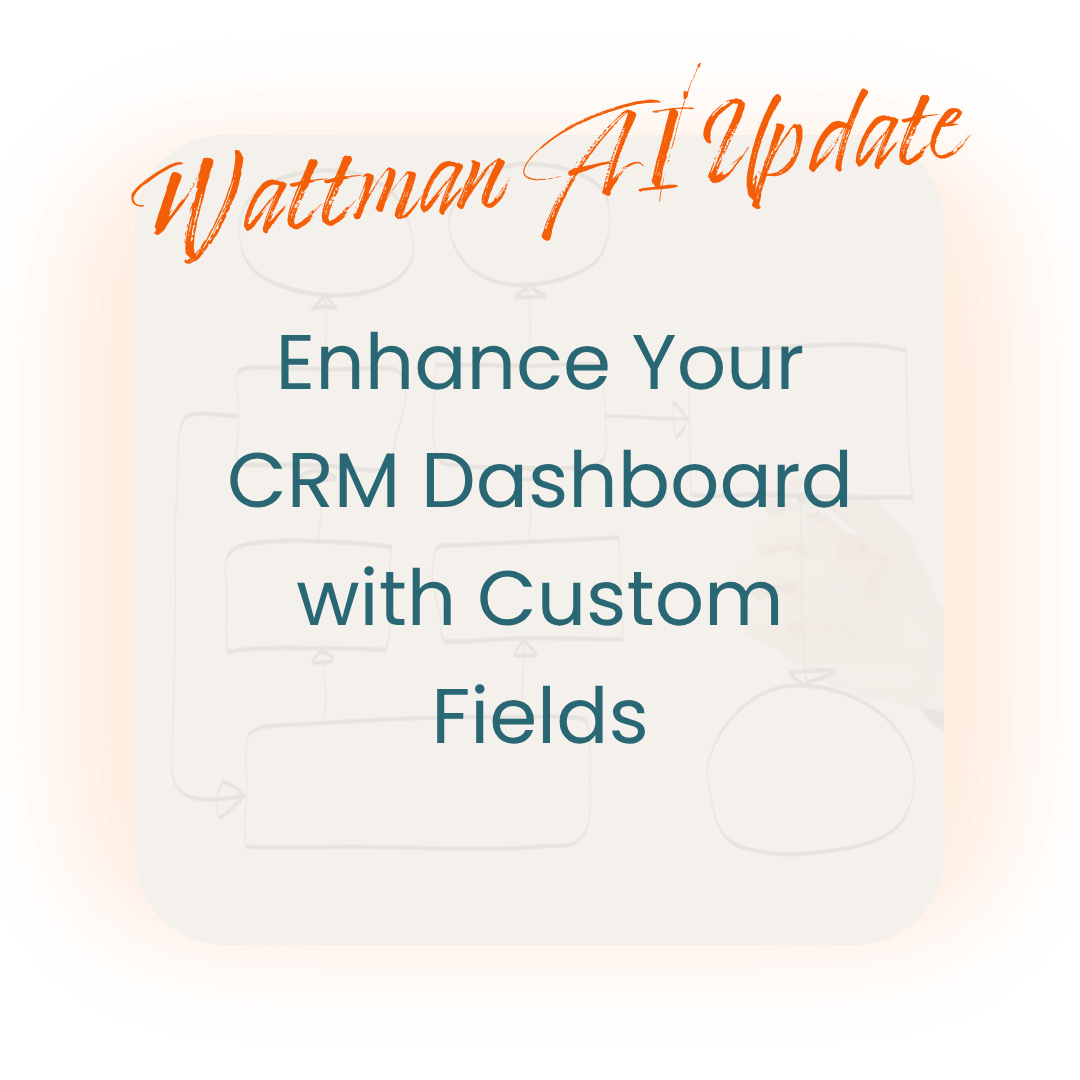Keeping track of the most relevant business data directly on your dashboard just got easier with Wattman AI. We are excited to announce a new feature that allows you to add custom fields to your Contacts and Opportunities table widgets. This update brings enhanced flexibility and visibility, enabling you to include vital data points right where you need them–your dashboard or custom reports.
What’s New?
Custom fields can now be integrated as columns in Contacts and Opportunities table widgets.
The Birthdate field is now available for contact widgets, aiding in better customer relationship management.
These customisations are available both in Dashboards and Custom Reports, ensuring a cohesive and personalised experience across your reporting tools.
How It Works
1. Switch to Edit Mode on your dashboard or report.
2. Click ‘Add Widget’ and choose any table widget (Contacts or Opportunities).
3. Within the column selector, all custom fields will now be listed.
4. Select the fields you wish to display and click Save to update your widget.
Why it Matters
By incorporating these fields into your dashboard tables, you can now tailor your reporting to cover the data that is most crucial to your business. Achieve a comprehensive view from a single dashboard, enhancing your decision-making processes and client management strategies.